How To Convert PNG Files to JPG on Windows 11 (must be usable 3 methods). Sometimes if we have only a PNG file but need to JPG file and searching how to convert it. here are some examples and so helpful examples and being used today. Windows 11 handles all common file formats, but sometimes, you have to convert specific files for definite reasons.
In this article, we will find out how to convert PNG files to JPG file. converting PNG files to JPG is easy and here is how you can do it. first a fall we need to know about the what is the definition of the PNG and JPG files. if we have information about PNG and JPG ,what is the important or where the use its very easy for us for the doing converting files PNG to JPG. so, first you should know about the PNG file and JPG file. Here are some ideas collect and its easy for the doing task at all.
what is a PNG file?
Developed as a patent-free alternative to GIF, Portable Network Graphics(PNG) format is used for lossless compression and for display of image on the world wide web. Unlike GIF, PNG supports 24-bit image and produces background transparency without jagged edges; however, some web browsers do not support PNG image. PNG format supports RGB, indexed-color, grayscale, and Bitmap-Mode image without alpha channels. PNG preserves transparency in grayscale and RGB image. A portable network graphics (PNG) file is a raster image file format that supports lossless data compression. It was created as an improved, open-source alternative to GIFs. PNG files support transparency and a wide range of color depths, making them suitable for web graphics and digital images. The format is widely used for images on the internet, as well as in various design and editing applications.
What Is a JPEG File?
Joint Photographic Experts Group format is commonly used to display photographs and other continuous-tone image in hypertext markup language documents over the world wide web and other online services. JPEG format supports CMYK, RGB, AND Gray scale color modes, and does not support alpha channels. Unlike GIF format, JPEG retains all color information in an RGB image but compresses file size by selectively discarding data. A JPEG image is automatically decompressed when opened. A higher level of ompression results in lower image quality, and a lower level of compression results in better image quality. in most cases, the maximum quality option produces a result indistinguishable from the original.
JPG, or JPEG (stands for joint photographic experts group) is a popular raster image file format that uses lossy compression to reduce file size. This format is widely used for digital photography and web images due to its ability to balance image quality and file size. While some image quality is lost during compression, the trade-off allows for efficient storage and sharing of images. JPEG files are commonly used in digital cameras, websites, and image editing applications.
here is an example of How To Convert PNG Files to JPG on Windows 11:-
- How To Convert PNG Files to JPG on Windows 11 (must be usable 3 methods). Paint On Windows 11 you can use the Paint application to convert PNG images to JPG. Here are some of the simple steps you need to follow.
- Right-click on the PNG file you want to convert and select Open with > Paint.
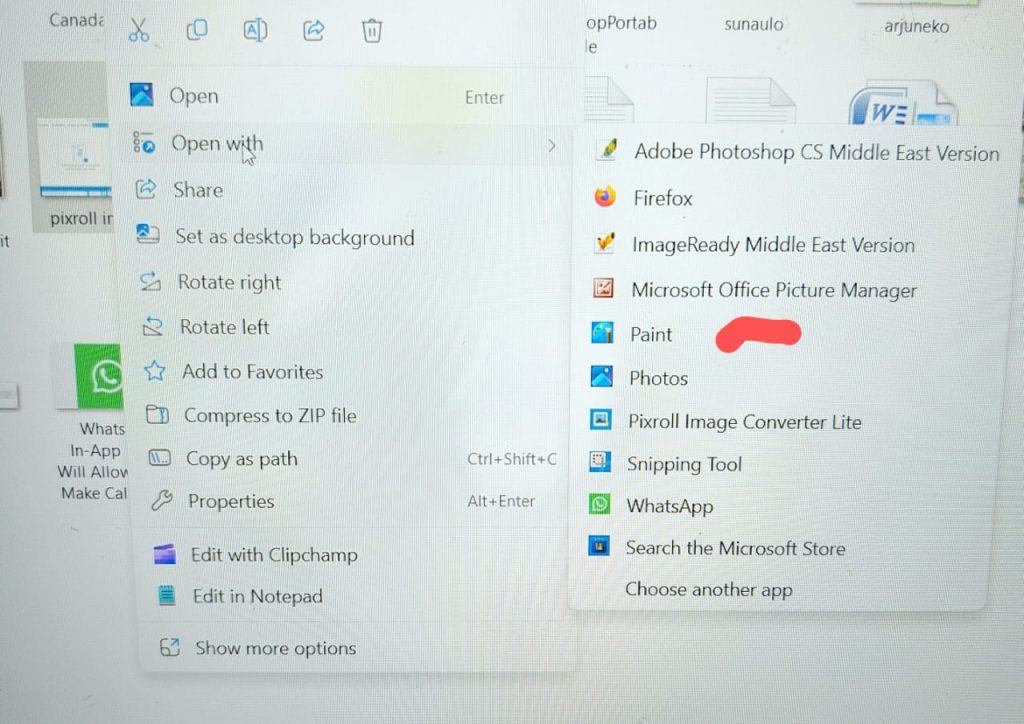
- when the app opens in the paint application, click the file button in the top-left corner.
- On the list of options, select save as>JPEG picture.
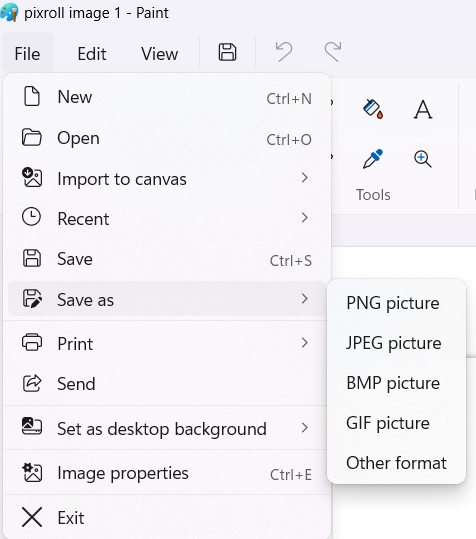
- Now select the save location
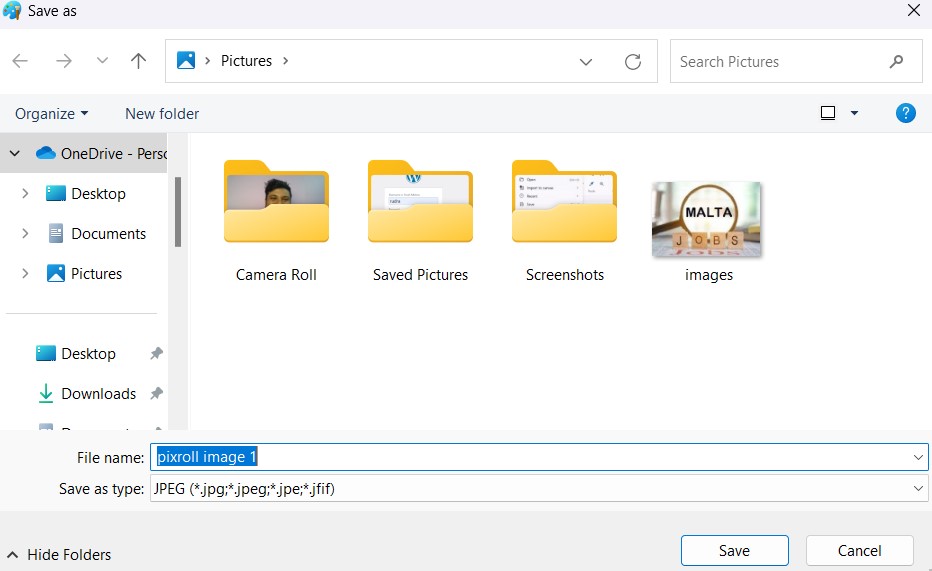
- How To Convert PNG Files to JPG on Windows 11 (must be usable 3 methods). using Photoshop
Converting PNG files to JPG using Photoshop is very easy. so, if your PC has a Photoshop app installed, you can also use it to convert your PNG files to JPG. Here is what you need to do.
- Right-click on the PNG file you want to convert and select Open with >Photoshop
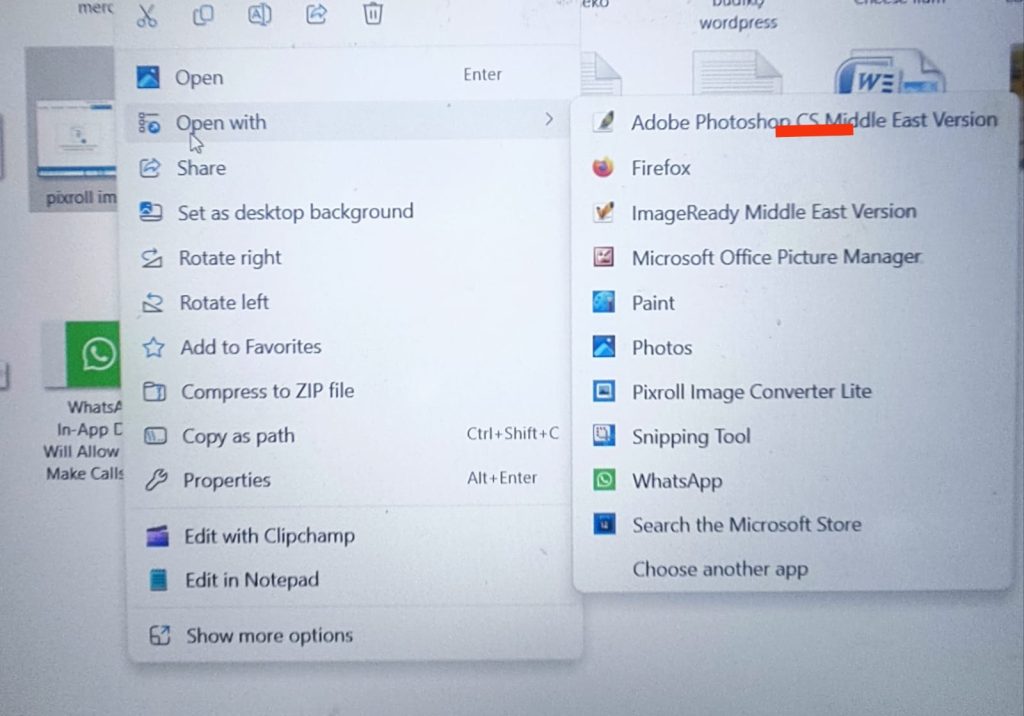
- the image will open in Photoshop. you need to click on the file menu at the top.
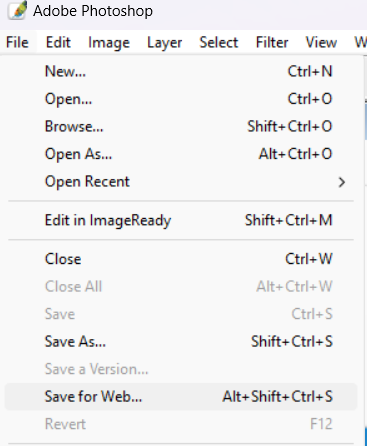
- on the right, select JPEG, set the image quality, and click the save button.
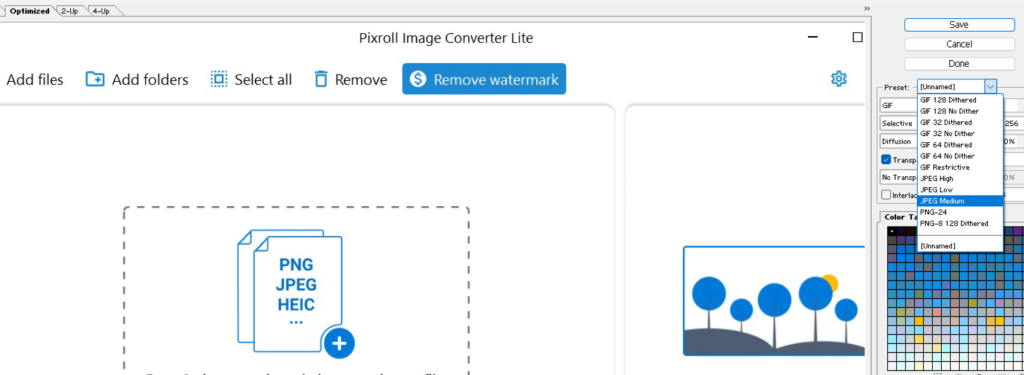
- How To Convert PNG Files to JPG on Windows 11 (must be usable 3 methods). using Pixroll Image Converter
Pixroll image converter is a great way to convert images to other formats. its free from the Microsoft store, and here is how to use it.
- Launch the Microsoft store on your pc. Next, search for pixroll image converter lite.
- open the relevant app and click get.
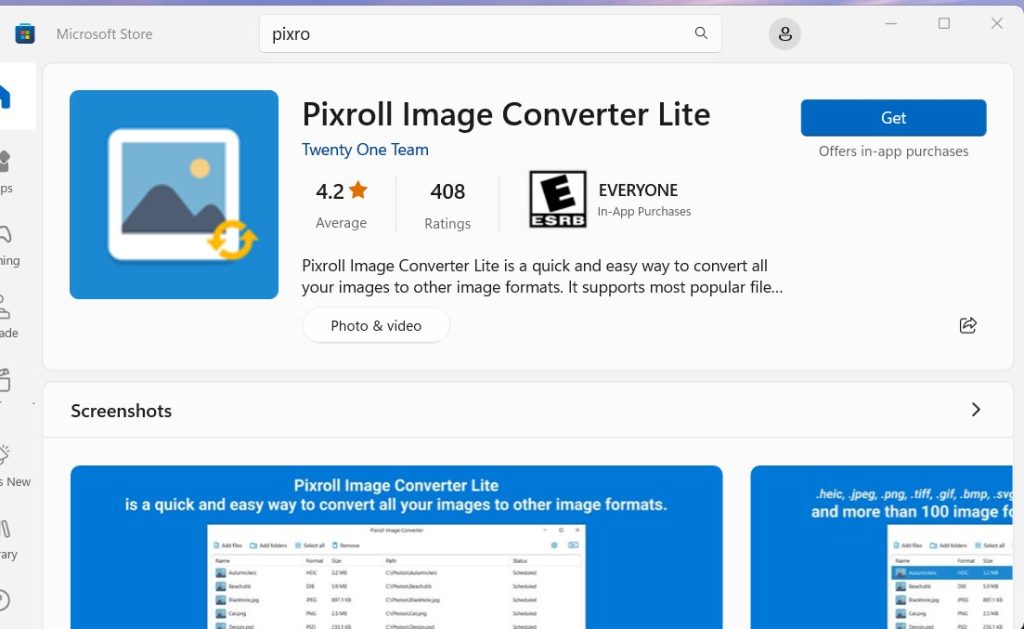
- when it is installed opened it.
- click the add files button at the top left corner and select the PNG images you want to converter
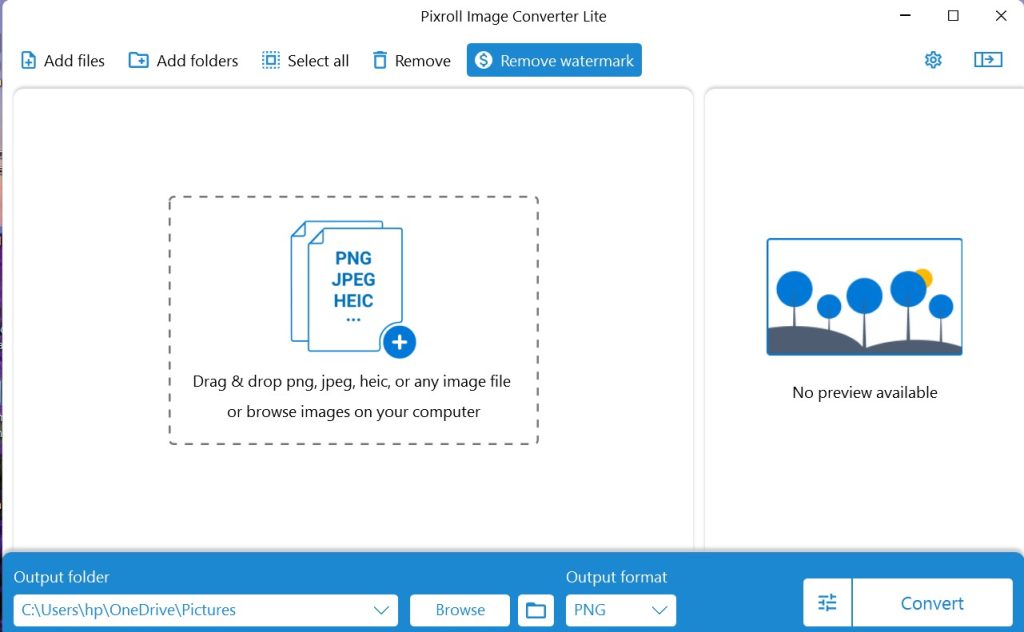
- once added, select JPG as the output format and click convert.
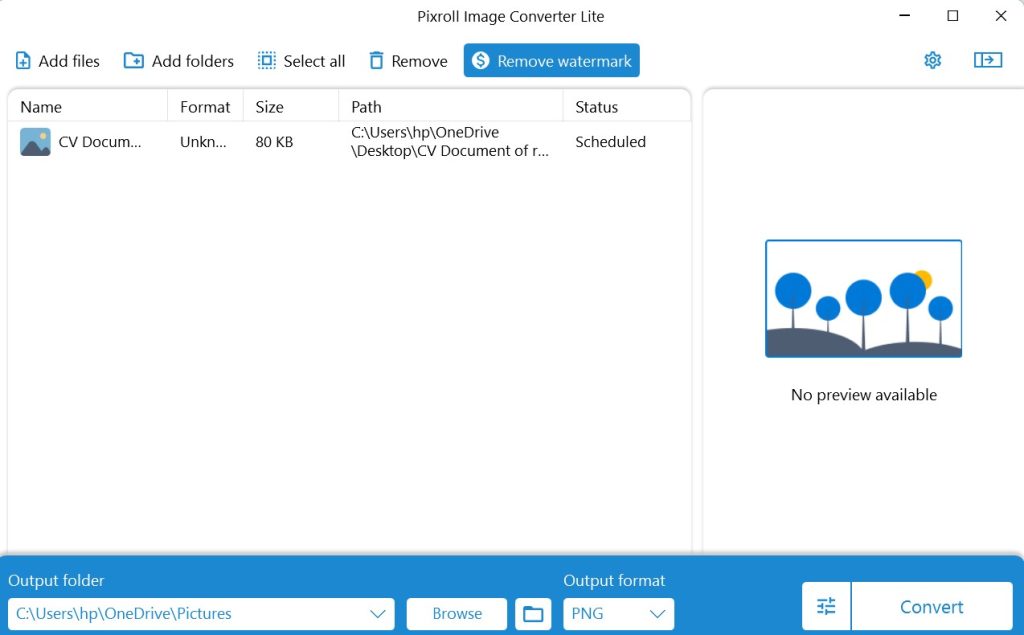
this is the some must used methods to convert PNG to JPG files. if this is the helpful for you please comment below. thank you