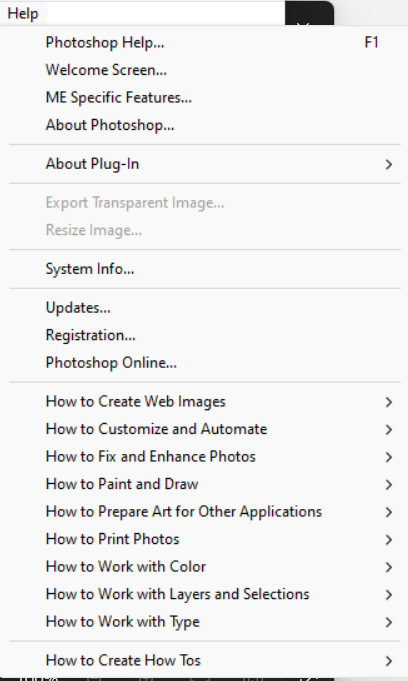Adobe Photoshop in 2024. Adobe Photoshop is bitmap graphic designing software. Adobe Company develops this program. This software is specially used for photo editing; for special effects; reinterpreting photographs as paintings; and for creating graphic elements for use presentations, video, film, print projects and preparing image for the web and of creating interactive Web graphics. Bitmap graphics programs (like Adobe Photoshop, and Corel Photo Paint) store graphics as pixels. Adobe Photoshop is software that is extensively used for raster image editing, graphic design and digital art. It makes use of layering to allow for depth and flexibility in the design and editing process, as well as provide powerful editing tools, that when combined, are capable of just about anything.
It was created by brothers Thomas and John Knoll in 1988. In 1989, John sold the program to Adobe Systems, which marketed it as “Photoshop.” Since then, the program has become the de facto industry standard for raster graphics editing. It is published for both macOS and Windows, but not Linux. Explains Adobe Photoshop
Adobe Photoshop was originally developed in 1987 by Thomas and John Knoll, and then Adobe Systems Inc. bought the license to distribute in 1988. Thomas, then in school for his PhD at the University of Michigan, wrote a program on his Macintosh Plus that basically displayed images on a screen and called it Display. His brother John, an employee at industrial Light & Magic, convinced him to make it into a full program. They began to collaborate on it and eventually called it Photoshop, since ImagePro was already taken. They made a short-term deal with Barneyscan, a scanner manufacturer, to distribute copies of the program with a slide scanner they were selling; Photoshop shipped 200 copies this way
John eventually did a demonstration to Apple and Russell Brown, who was then art director at Adobe. Adobe decided to purchase the license to distribute in 1988. Photoshop 1.0 was released on February 19, 1990 and was exclusive for Macintosh. Each Photoshop release improved upon the last, and it quickly became the standard in digital photo editing.
Photoshop is specifically designed to allow users to create and edit raster images in multiple layers. These overlays or layers can support transparency and can also act as masks or filters that can alter underlying images in the layers below them. Shadows and other effects such as alpha compositing can be applied. It is also possible of apply several color models to these layers – CMYK, RGB, Spot Color, and Duotone and Lap color space.
How to run/open Adobe Photoshop?
-Start-Programs-Adobe Photoshop CS.
OR
-Start-Run- Adobe Photoshop-Ok.
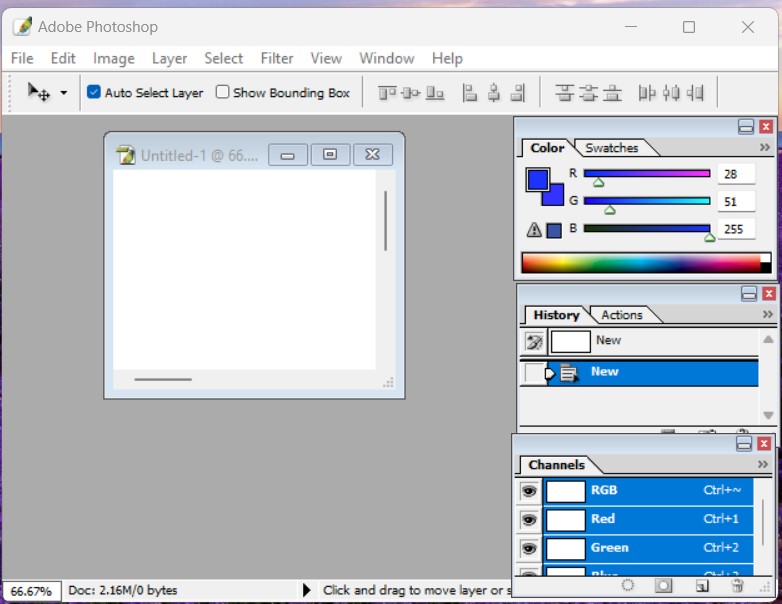
Creating a New Image:-
The New command is used to create a blank image/canvas. To base the image dimensions and resolution(Photoshop) on the Clipboard contents, if the Clipboard does not contain image data, the image dimensions and resolution are based on the last image you created. (Photoshop) To base the image size on the default dimensions and resolution or the last entered setting, hold down Alt when you choose the file-New
File menu-New(ctrl+N)
or,
Hold down the CTRL key and double-click on the blank area.
- Type the name of the image in the Name box.
-Choose canvas size from the Preset Sizes drop-down box or
Type required width and height in pixel, inch, cm, or other.
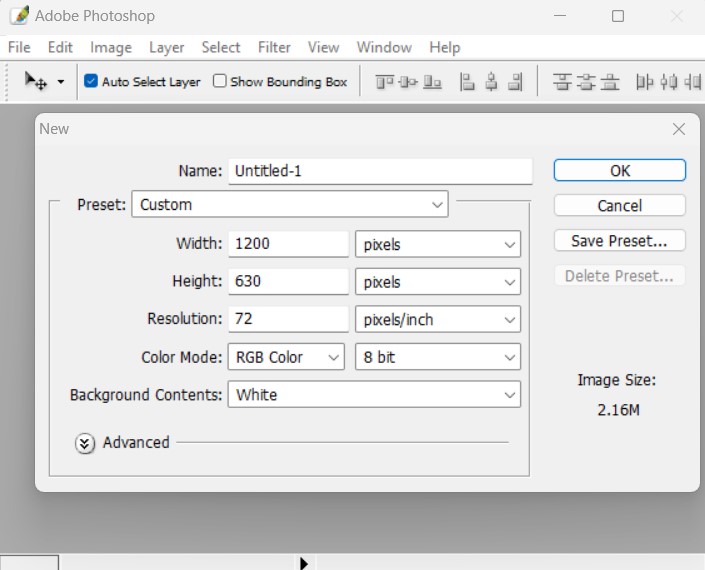
Resolution:-
The number of pixels displayed per unit of printed length in an image is usually measured in pixels per inch (ppi). In Photoshop, you can change the resolution of an image. In Photoshop, image resolution controls how much space the pixels are printed over. For example, you can modify an image resolution without changing the actual pixel data in the image all you change is the printed size of the image. However, if you want to maintain the same output dimensions, changing the image resolution requires a change in the total number of pixels.
-Type the 72 pixel/inch resolution for web and 300 for print.
Mode:-
A color mode determins the color model used to display and print images. Photoshop bases its color modes on established models for describing and reproducing color. Common models include HSB (hue, saturation, brightness); RGB (red, green, blue); CMYK(cyan, magenta, yellow, black); and CIE Lab. Photoshop also includes modes for specialized color output such as indexed color and Duotone. In addition to determining the number of colors that can be displayed in an image, color modes affect the number of channels and the file size of an image.
-Choose RGB for web and CMYK for print from the mode dropdown list.
-Choose White from the background contents and click on OK.
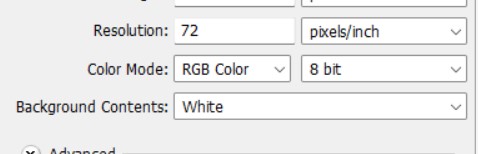
Main Tools
- Marquee Tool(M)
- Move Tool
- Lasso Tool(L)
- Polygon Lasso Tool(L)
- Magnetic Lasso Tool(L)
- Magic Wand Tool(W)
- Crop Tool(C)
- Slice Tool(k)
- Healing Brush Tool(J)
- Patch Tool(J)
- Brush Tool(B)
- Pencil Tool(B)
- Color Replacement Tool
- Clone Stamp Tool(S)
- Pattern Stamp Tool(S)
- History Brush Tool(Y)
- Art History Brush Tool(X)
- Eraser Tool(E)
- Background Eraser Tool(E)
- Magic Eraser Tool(E)
- Gradient Tool(G)
- Paint Bucket Tool(G)
- Blur Tool(R)
- Sharpen Tool (R)
- Smudge Tool(R)
- Dodge Tool(O)
- Burn Tool(O)
- Sponge Tool(O)
- Path Selection Tool (A)
- Direct Selection Tool(A)
- Horizontal Type Tool(T)
- Mask Type Tool
- Pen Tool(P)
- Shape Tool(U)
- Custom Shape Tool(U)
- Eye Dropper Tool(I)
- Color Sampler Tool
- Measure Tool
- Annotation Tool(Note+Audio)
- Hand(H)
- Zoom(Z)
- Foreground Colors
- Edit in standard mode(Q)
- Edit in quick mask mode(Q)
- Screen Mode(F)
- Edit in image ready(shift+ctrl+M)

Menu Bar

file menu
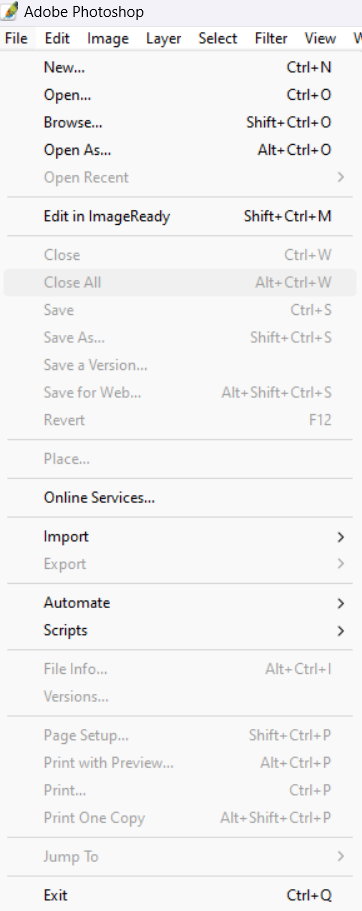
edit
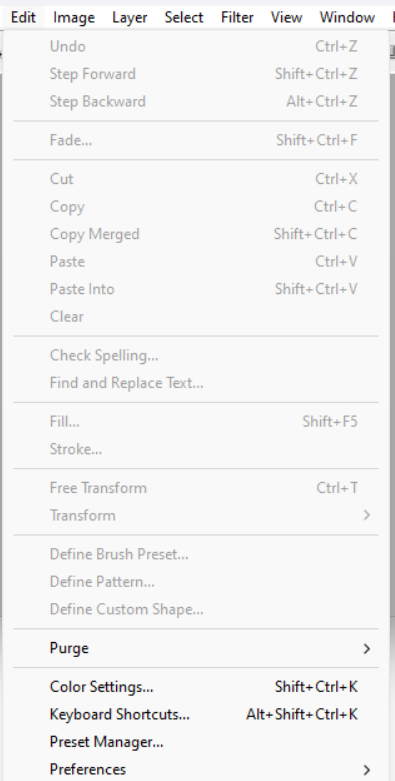
image menu
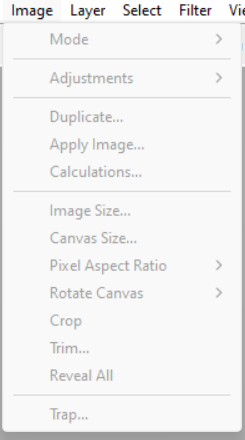
layer menu
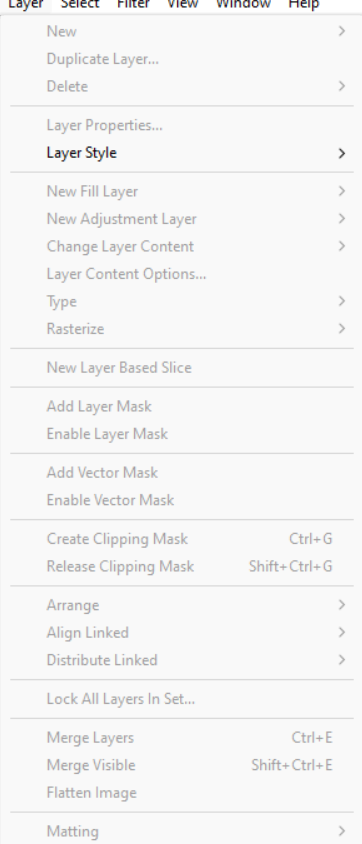
select
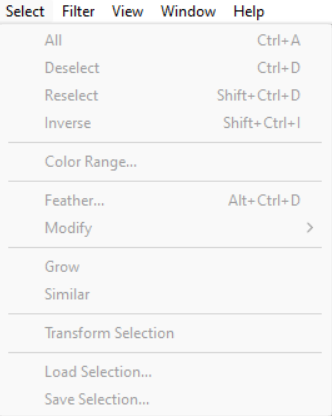
filter
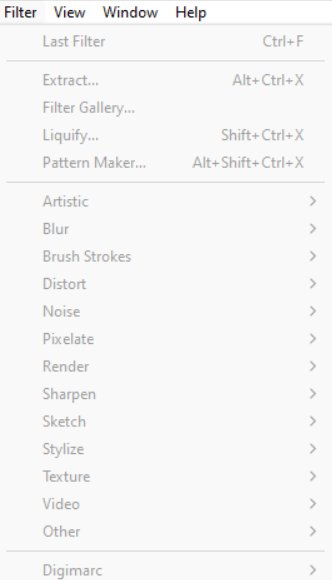
view
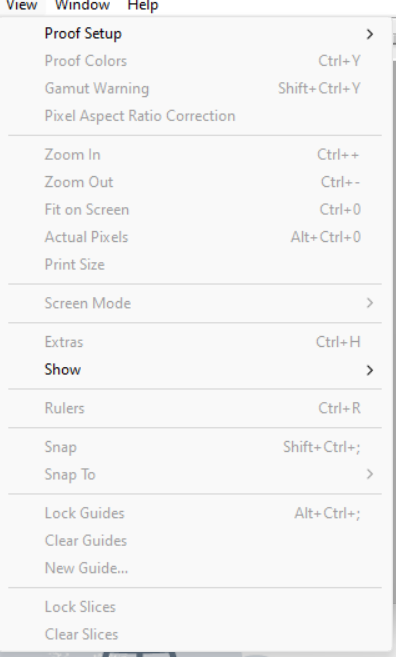
window
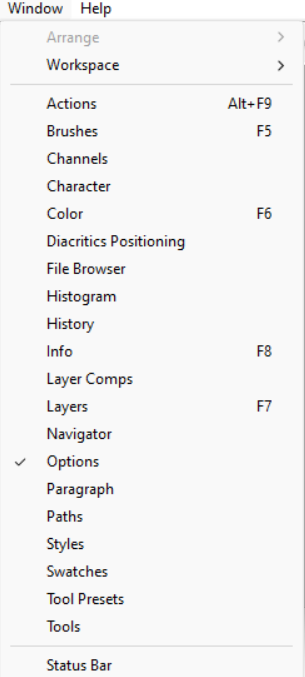
help