So, first I trying to describe about Windows in short. Windows is an operating system designed by Microsoft. The operating system is what allows you to use a computer. Windows comes on most new personal computers (PCs), which helps to make it the most popular operating system in the world.
How to Restart Computer Windows in 4 ways.
What to Know (in short How to Restart Computer Windows in 4 ways.)
- Windows 11, 10 & 8: Press the power icon in the Start menu, then select Restart.
- Windows 7 and Vista: Select the small arrow in the Start menu, then select Restart.
- You can also restart your PC from Ctrl+Alt+Del, or with the shutdown /r command.
Restarting the Windows computer is one of the most popular ways to fix any temporary system problem. so, you may also need to restart your system to install a Windows Update or apply list changes.
Whatever the case, restarting your Windows PC is quite easy, as it should be. It is a good idea to learn all of the methods, as a Windows error or problem may sometimes prevent you from using a certain way, forcing you to take another route Here we show you four different ways to restart your Windows computer. so many ideas and methods available for restarting Windows but I only write about 4 methods that are easy for everyone.
The 4 Different Ways to Restart Your Windows Computer are given below:
Way 1. How to Restart Computer Windows from the start menu
so the simplest and easiest way to Restart Windows on a computer. Make sure before you restart your windows to save all the work you have already done. Here is how to do it.
- click the start icon and press the power icon and select restart option.
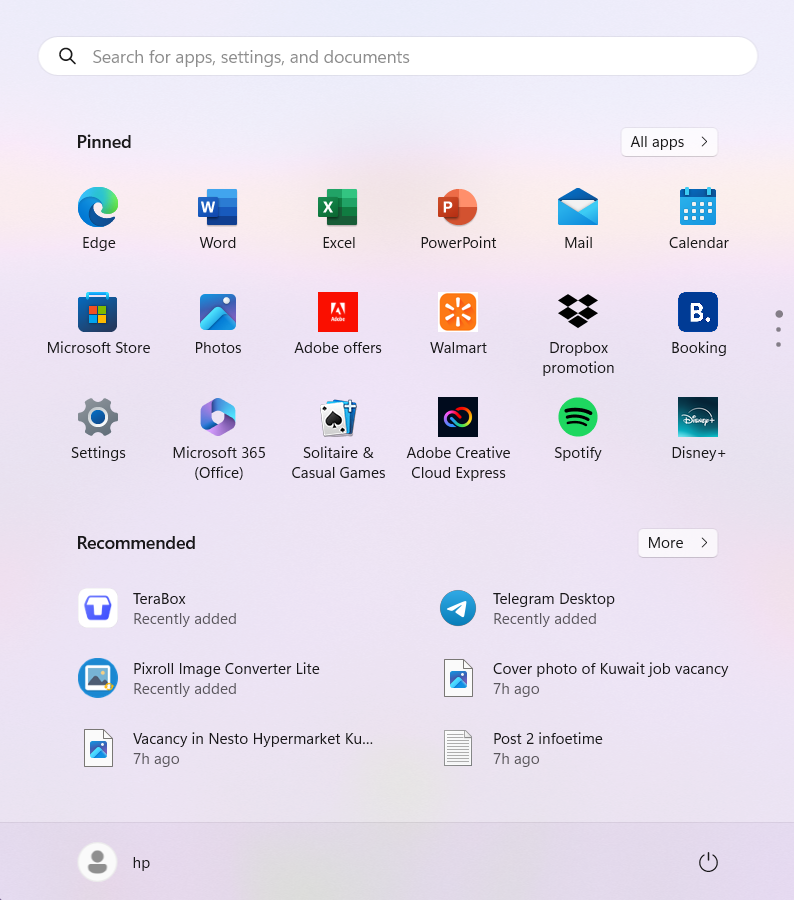
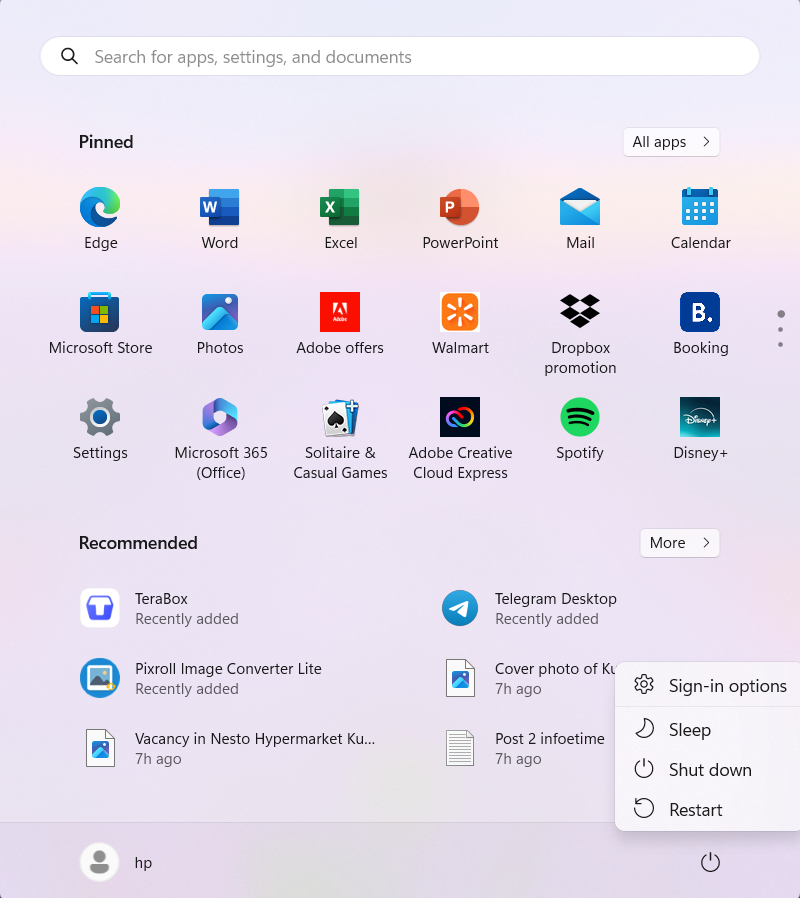
way 2. How to Restart Computer Windows in Using the power user menu
The Windows Power User menu provides Fast access to some of the most important features and facilities. It also gives you the option to restart or shut down your Windows PC.
Here is how to do it using the Power User menu:
Right-click on the Start icon or use the Win + X keyboard shortcut to access the Power User menu.
Select Shut down or sign out > Restart.
As soon as you do this, your PC will reboot.
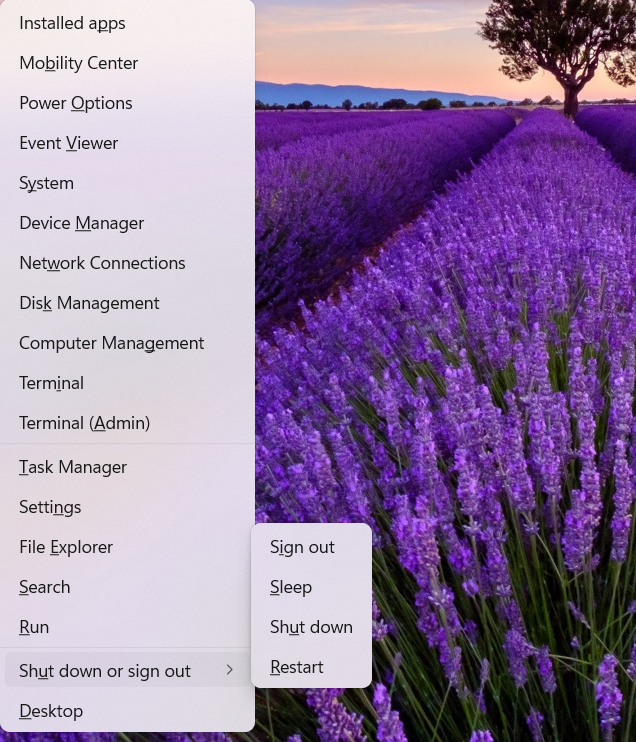
Way 3. Using some shortcut key for restarting the windows.
On your Desktop, click anywhere on the screen to make sure no other window/app is active.
Use the Alt + F4 or Alt + Fn + 4 keyboard shortcut to open the Windows Shutdown menu.
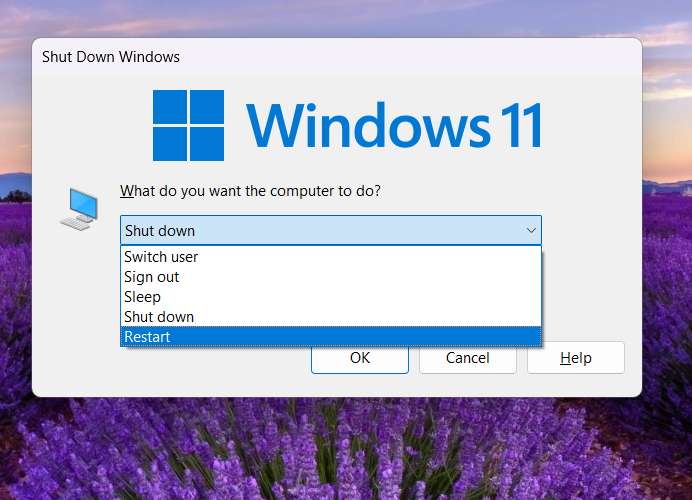
Way 4. Using the command prompt for restarting the windows.
Windows has so many different power user commands that launch or activate different operating system functions and features. One of them is the shutdown command which, as the name suggests, can shutdown, restart, send the computer to sleep, and carry out many more functions. Here’s how to use the shutdown command to restart your Windows PC.
Open Start > type terminal > hit the Enter key to open the Windows Terminal.
Type the shutdown -r command and hit the Enter key again. Windows should then instantly restart.
You can delay the restart for, say, a minute by adding -t 60 to the command.
If you want to cancel the scheduled restart or shutdown, use the command Shutdown /a.

These are 4 easy ways to restart your windows. nowadays so many ideas and methods are available but I think these is the simple and very useful ideas that I share. if you guys have any other ideas please drop down in the comment below. thank you .