Top 2 Methods to Set Video Wallpaper on Windows 11. First, I will describe Windows 11, here is a definition of Windows 11. Windows 11 is an operating system which is designed by Microsoft. Easy organization, Faster performance, and new features to unlock your productivity and creativity. The first version of Windows was released on November 20, 1985, as a graphical operating system shell for MS-DOS in response to the growing interest in graphical user interfaces.
As of 2024, the most recent version of Windows is Windows 11 for Faster performance. if you want all things done in fast and easy methods you use Windows 11 because it has so many features which is help to your desktop with easy-to-use tools and Windows 11 features that help you optimize your screen space and maximize your productivity.
Windows 11 has already launched many features about wallpapers, themes, and icons so if you are not interested in these features so you can change your desktop wallpaper with a video. let’s try on 2 ways to set video wallpaper on Windows 11.
the first way to set video wallpaper on Windows 11 using VLC Media Player:-
you can set your desktop wallpaper with video using VLC Media Player. VLC Media Player is free and its capable of playing all sorts of video/audio formats. here is the insertion about how to set video wallpaper using VLC Media Player on Windows 11. but one thing about VLC Media player , that it plays video is full screen mode, you can use the start button , Windows toolbar but not the desktop icons and shortcuts.
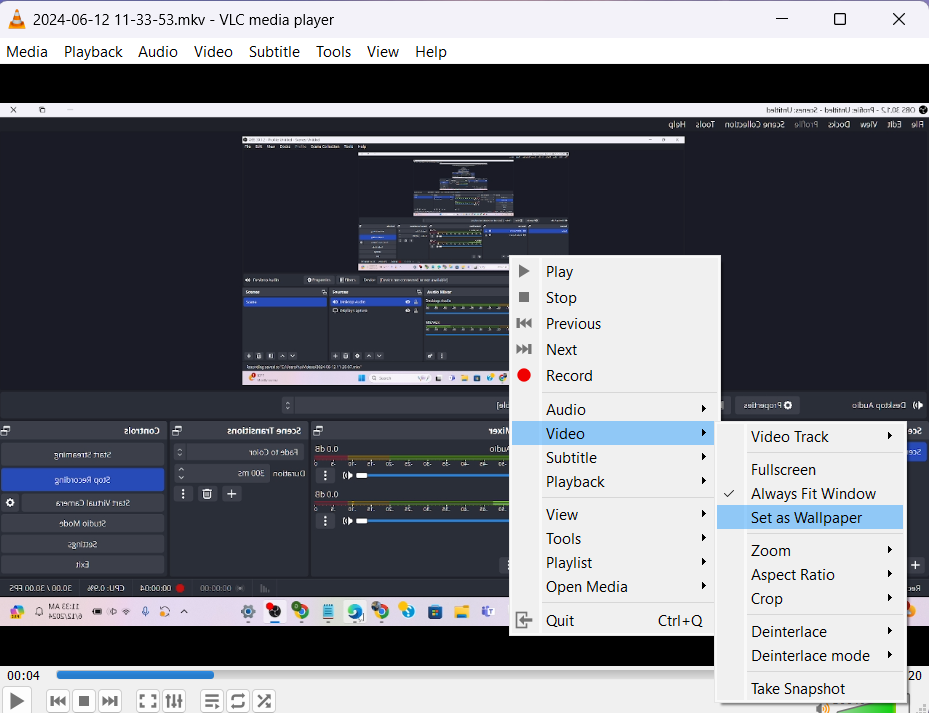
- First, firstly you can download and install the VLC Media Player app on your Windows 11 computer.
- And then locate the video you want to set as desktop wallpaper. play the video file with a VLC Media Player.
- You click on right-click on the video and select Video > Set as Wallpaper.
- Now, the video will turn to full screen. This means the video has been set as wallpaper.
- The second method is to set video as wallpaper using YouTube.
2. Top 2 Methods to Set Video Wallpaper on Windows 11
If you do not feel secure after installing a third-party app so, you can use it to set video as desktop wallpaper then you can use YouTube. When you play a YouTube video in full-screen mode, the video continues to play in the background when you work on another thing. this way is so useful and safe also. this is not a third-party app.
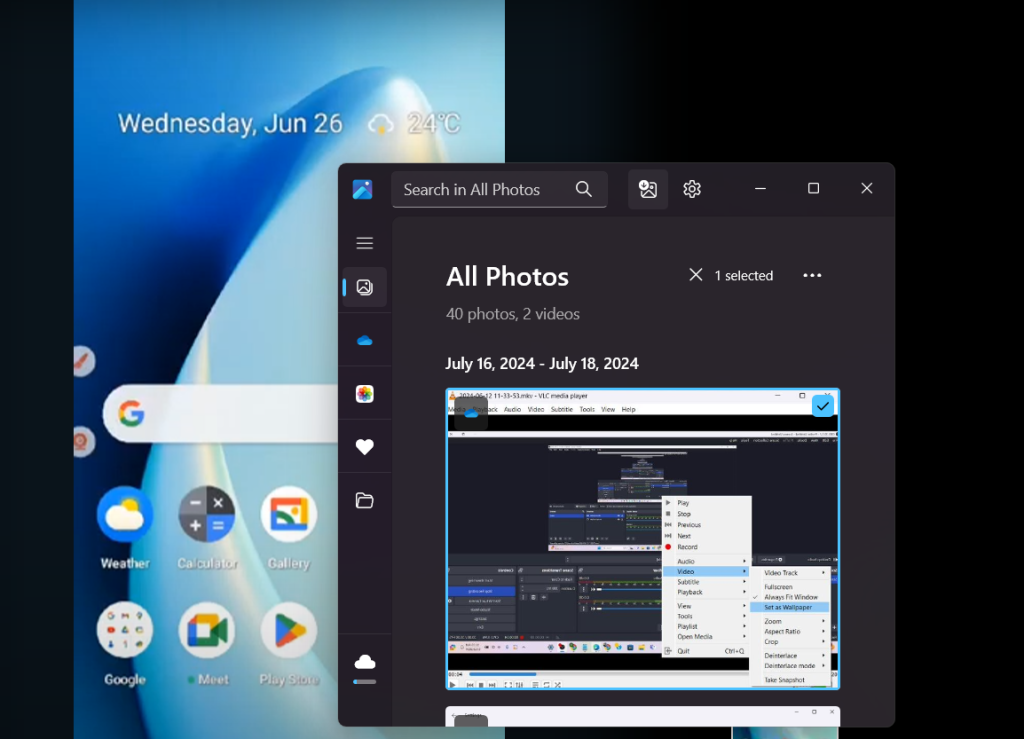
- first, go in your computer and open chrome browser, and visit YouTube.com.
- then play the video that you want to set as background.
- Double-click on the video to enter the full-screen mode.
- you need to use the ALT+Tab function to switch through open apps.
so, if you are searching for some useful and safe methods to set video wallpaper on your desktop these are Top 2 Methods to Set Video Wallpaper on Windows 11. this Top 2 Methods to Set Video Wallpaper on Windows 11 is i describe in up the above for you which I already use and I feel so comfortable using this. these are the must famous Methods to Set Video Wallpaper on Windows 11.
That is why I suggest you set video wallpaper on your desktop. Nowadays, so many third-party apps are invented but not all are safe to use so if you are searching for set video wallpaper this is the best for you, thank you. If you guys have further information about this please do comment below and suggesting the people.